The annotation tools can be found on the UI toolbar header. You can click on a tool to switch to it or click on the downward pointing arrow to see all of the other annotation tools.

Another way to switch tools is to right-click on the document which will bring up a context menu. From this menu you can select an annotation tool to switch to.
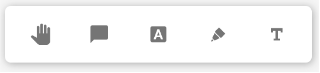
Once you've switched to an annotation tool then it varies a bit depending on which tool you're using but you'll be able to click or click + drag to create the annotation.
Programmatically
Most of the time your users will create annotations using the built in UI tools but it's also possible to create them programmatically. You can find the properties and functions that are available on each type of annotation in the annotation API documentation.
You'll also want to make sure that you add the annotation after the document has been loaded. For example to add it immediately after the document loads use the documentLoaded event:
WebViewer(...)
.then(instance => {
const { docViewer } = instance;
docViewer.on('documentLoaded', () => {
// create annotation here
});
});
WebViewer(...)
.then(instance => {
const { documentViewer } = instance.Core;
documentViewer.addEventListener('documentLoaded', () => {
// create annotation here
});
});
Examples
Creating rectangle annotations
To create a rectangle annotation.
Creating stamp annotations
To create a stamp annotation.
Creating free text annotations
To create a free text annotation.
Creating highlight annotations
To create a highlight annotation.
Creating file attachment annotations
To create a file attachment annotation.
Creating custom annotations
To create a customized annotation.

