PDF.js Express Web Viewer UI supports style customizations using an API and CSS file.
Change color theme
You can change the color theme by either using an API or providing a path to a custom CSS file in the constructor.
setTheme API
The API allows you to change the theme on the fly. See setTheme for details.
The API allows you to change the theme on the fly. See setTheme for details.
CSS variables
The other option is to use a custom stylesheet to define the CSS color variables.
Example
WebViewer({
licenseKey: 'YOUR_LICENSE_KEY',
path: 'lib',
css: 'path/to/stylesheet.css'
}, document.getElementById('viewer'));
:root {
--primary-color: #1C242E;
--secondary-color: #6F8BA7;
--text-color: #FFFFFF;
--button-hover-color: #414C59;
--button-active-color: #414C59;
--icon-color: #FFFFFF;
}
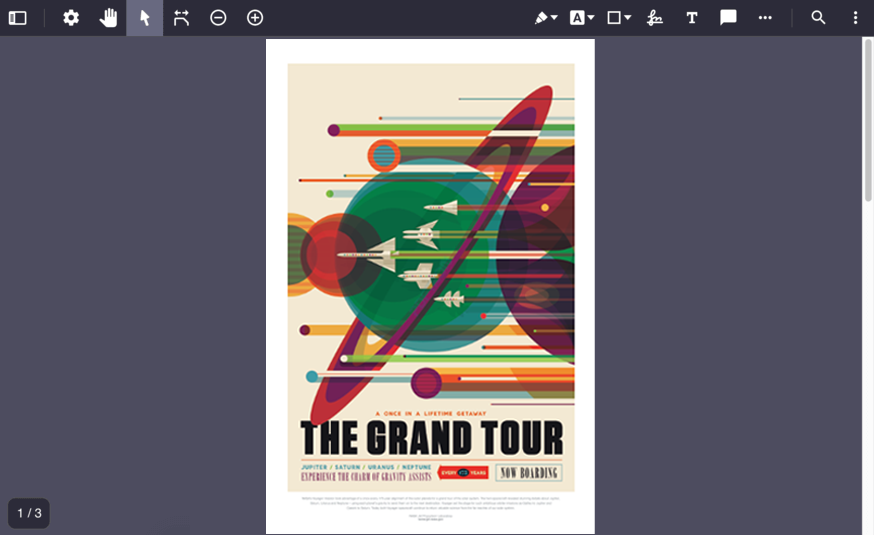
Change other CSS properties
If you want to change more CSS properties, you can use a custom stylesheet to define them using normal CSS selectors.
To make the customization easier and consistent, PDF.js Express UI provides 5 top level classes:
- Button
- Panel
- Overlay
- Popup
- Modal
Example
WebViewer({
licenseKey: 'YOUR_LICENSE_KEY',
path: 'lib',
css: 'path/to/stylesheet.css'
}, document.getElementById('viewer'));
.Button.Icon {
color: red;
}
.Panel.open {
transition: all ease 0.5s;
}
Accessing DOM directly
WebViewer's UI will be loaded inside an iframe, so to access the UI DOM elements you can use the iframeWindow property.
WebViewer's UI will be loaded inside an iframe, so to access the UI DOM elements you can use the iframeWindow property.
WebViewer({
// ...
}).then(instance => {
const iframeDoc = instance.iframeWindow.document;
const zoomOverlay = iframeDoc.querySelector('[data-element="zoomOverlay"]');
});
WebViewer({
// ...
}).then(instance => {
const iframeDoc = instance.UI.iframeWindow.document;
const zoomOverlay = iframeDoc.querySelector('[data-element="zoomOverlay"]');
});

