Adding text or an image as a watermark on top of a document requires only a few lines of code using the setWatermark method of DocumentViewer. This method allows you to pass an options object to draw text on top of the document or pass a custom function which will be executed with a reference to the page canvas.
Draw text as watermark
To draw a watermark, use documentViewer.setWatermark and pass an options object as shown below.
WebViewer({
initialDoc: 'https://url/to/my_file.docx',
// ...
}, viewerElement)
.then(instance => {
const { documentViewer } = instance.Core;
documentViewer.setWatermark({
// Draw diagonal watermark in middle of the document
diagonal: {
fontSize: 25, // or even smaller size
fontFamily: 'sans-serif',
color: 'red',
opacity: 50, // from 0 to 100
text: 'Watermark'
},
// Draw header watermark
header: {
fontSize: 10,
fontFamily: 'sans-serif',
color: 'red',
opacity: 70,
left: 'left watermark',
center: 'center watermark',
right: ''
}
});
});
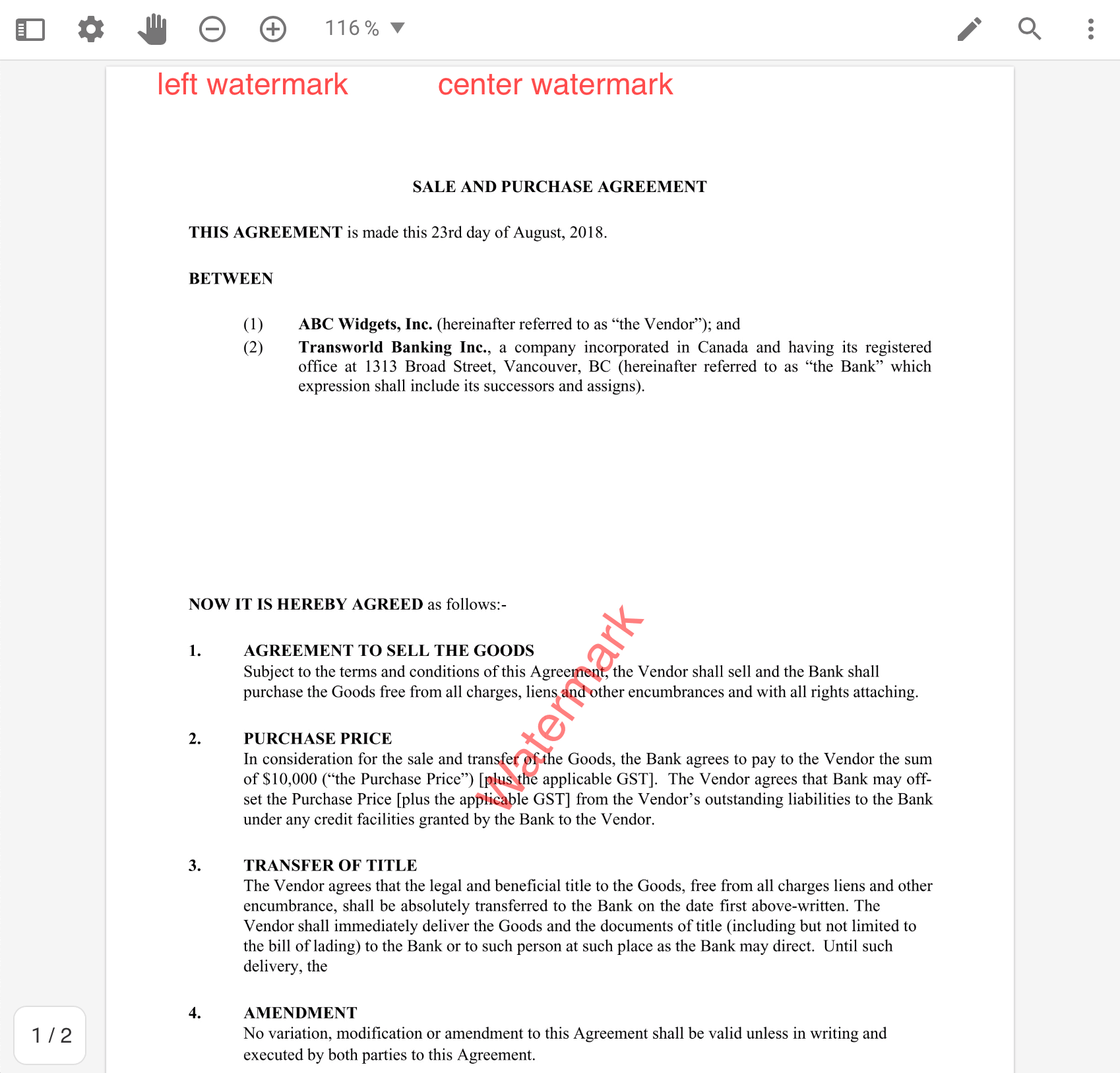
Draw custom content as watermark
The setWatermark method also allows you to draw custom content on the page. To do this, pass a custom function to the API as a part of the options object.
For the following sample, we will use a Promise which will resolve with the watermark options object. If the document hasn't been loaded yet then DocumentViewer will wait to finish loading it until the watermark options are ready.
WebViewer({
initialDoc: 'https://url/to/my_file.docx',
// ...
}, viewerElement)
.then(instance => {
const { documentViewer } = instance.Core;
const path = '/samples/full-apis/TestFiles/butterfly.png'
// Promise resolves with options object
const promise = new Promise(resolve => {
const img = new Image();
const options = {
footer: {
fontSize: 15,
fontFamily: 'sans-serif',
color: 'red',
opacity: 70,
left: 'left watermark',
center: 'center watermark'
},
custom: (ctx, pageNumber, pageWidth, pageHeight) => {
// the pageNumber is also passed in so you could have
// a different watermark for each page
ctx.drawImage(
img,
pageWidth / 2 - img.width / 2,
pageHeight / 2 - img.height / 2
);
}
};
img.onload = () => {
return resolve(options);
};
img.src = path;
});
documentViewer.setWatermark(promise);
});
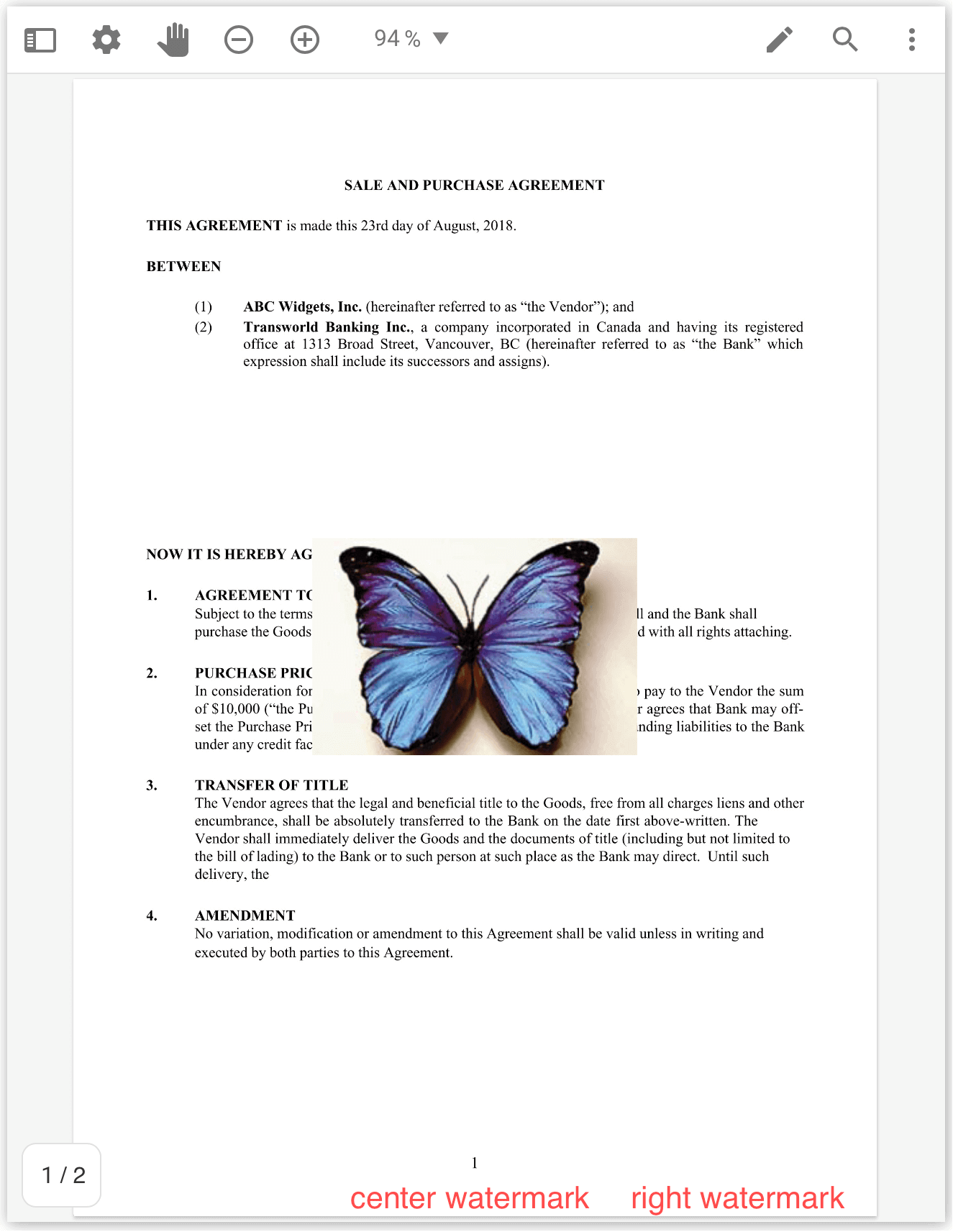
Draw watermark without DocumentViewer
If you're constructing your own Document instance then it also provides a setWatermark method.
const filePath = '/webviewer-demo.pdf';
const watermarkOptions = {
header: {
fontSize: 15,
color: 'blue',
center: 'center watermark',
},
diagonal: {
fontSize: 30,
fontFamily: 'sans-serif',
color: 'red',
opacity: 100,
text: 'Watermark'
}
};
const doc = await Core.createDocument(filePath, { l: 'Insert commercial license key here after purchase'});
// Set watermark options object
doc.setWatermark(watermarkOptions);
// Draw canvas
doc.loadCanvasAsync({
pageNumber: 1,
getZoom: () => 0.8, // 80% zoom,
drawComplete: pageCanvas => {
// Append canvas to dom to see the result
document.body.appendChild(pageCanvas);
},
});
Draw watermark dynamically
If you want to add a watermark or modify the existing watermark after pages are rendered, then after calling setWatermark you will also need to call the refreshAll and the updateView methods of DocumentViewer.
WebViewer(...)
.then(instance => {
const { documentViewer } = instance.Core;
const watermarkOptions = {...};
documentViewer.setWatermark(watermarkOptions);
documentViewer.refreshAll();
documentViewer.updateView();
})
If you are going to use a Promise then you need to call those two methods after the Promise has resolved:
WebViewer(...)
.then(instance => {
const { documentViewer } = instance.Core;
const promise = new Promise(resolve => {
// some asynchronous operations to generate the watermark options object
resolve(watermarkOptions);
});
documentViewer.setWatermark(promise);
documentViewer.getWatermark().then(() => {
documentViewer.refreshAll();
documentViewer.updateView();
})
})

