This guide will help you integrate a free trial of WebViewer into existing Angular applications. You can find a new project guide here.
Prerequisites
An existing angular application, which also means you already have Angular CLI.
PDF.js Express Viewer:
Setup
From
PDFJSExpressViewer.zipextract thePDFJSExpressViewerfolder to your preferred locationNavigate to your angular project. Let's call the path to your project
PROJ_ROOT:PROJ_ROOT = path/to/your/angular/project/Create two new folders:
Inside the
PROJ_ROOT/srcfolder, create a new folder calledwv-resources.Inside the
PROJ_ROOT/src/appfolder, create a new folder calledwebviewer.
From the
PDFJSExpressfolder you extracted in step 1. copy thelibfolder intoPROJ_ROOT/src/wv-resources/Update the
angular.jsonfile inside your project's root folder atPROJ_ROOT/to update assets and scripts under the options forbuild.{ //... "assets": [ // existing assets can remain as they are "src/wv-resources/lib" ], "scripts": [ // other scripts you may have "src/wv-resources/lib/webviewer.min.js" ] //... }
Integrate WebViewer
Inside the
PROJ_ROOT/src/app/webviewer/folder create three new files -webviewer.component.html,webviewer.component.css,webviewer.component.ts:webviewer.component.html<!-- `webviewer.component.html` --> <!-- Simple DOM element for WebViewer to populate --> <div className="page"> <div className="header">WebViewer</div> <div #viewer className="viewer"></div> </div>webviewer.component.css/* `webviewer.component.css` */ /* Change this to suit your viewing needs*/ .page { display: flex; flex-direction: column; width: 100%; height: 100%; } .header { height: 60px; padding: 8px 8px 8px 16px; background: #00a5e4; box-sizing: border-box; font-size: 1.2em; line-height: 44px; color: white; } app-webviewer { flex: 1; margin: 8px; -webkit-box-shadow: 1px 1px 10px #999; box-shadow: 1px 1px 10px #999; } .viewer { width: 100%; height: 600px; }webviewer.component.tsimport { Component, ViewChild, OnInit, ElementRef, AfterViewInit } from '@angular/core'; declare const WebViewer: any; @Component({ selector: 'web-viewer', templateUrl: './webviewer.component.html', styleUrls: ['./webviewer.component.css'] }) export class WebViewerComponent implements OnInit, AfterViewInit { // Syntax if using Angular 8+ // true or false depending on code @ViewChild('viewer', {static: true / false}) viewer: ElementRef; // Syntax if using Angular 7 and below @ViewChild('viewer') viewer: ElementRef; wvInstance: any; ngOnInit() { this.wvDocumentLoadedHandler = this.wvDocumentLoadedHandler.bind(this); } wvDocumentLoadedHandler(): void { // you can access docViewer object for low-level APIs const instance = this.wvInstance; const { Core } = instance; // adding an event listener for when a document is loaded Core.documentViewer.addEventListener('documentLoaded', () => { console.log('document loaded'); }); // adding an event listener for when the page number has changed Core.documentViewer.addEventListener('pageNumberUpdated', (pageNumber) => { console.log(`Page number is: ${pageNumber}`); }); // see https://pdfjs.express/api/WebViewerInstance.html for the full list of low-level APIs } ngAfterViewInit(): void { // The following code initiates a new instance of WebViewer. WebViewer({ path: '../../wv-resources/lib', initialDoc: 'https://pdftron.s3.amazonaws.com/downloads/pl/webviewer-demo.pdf' }, this.viewer.nativeElement).then(instance => { this.wvInstance = instance; const { Core, UI } = instance; // adds a button to the header that on click sets the page to the next page UI.setHeaderItems(header => { header.push({ type: 'actionButton', img: 'https://icons.getbootstrap.com/assets/icons/caret-right-fill.svg', onClick: () => { const currentPage = Core.documentViewer.getCurrentPage(); const totalPages = Core.documentViewer.getPageCount(); const atLastPage = currentPage === totalPages; if (atLastPage) { Core.documentViewer.setCurrentPage(1); } else { Core.documentViewer.setCurrentPage(currentPage + 1); } } }); }); }) } }At this point, the structure of your
PROJ_ROOT/src/app/directory should be similar to:my-app ├── angular.json ├── CONTRIBUTING.md ├── e2e ├── LICENSE ├── node_modules │ └── ... ├── package.json ├── README.md ├── src │ ├── app │ │ ├── webviewer │ │ │ ├── webviewer.component.html │ │ │ ├── webviewer.component.css │ │ │ └── webviewer.component.ts │ │ └── ... app component/module files │ ├── wv-resources │ │ └── lib │ │ └── webviewer.min.js │ └── ... └── ...Inside of
app.module.tsin thePROJ_ROOT/src/app/folder import webviewer component:import { BrowserModule } from '@angular/platform-browser'; import { NgModule } from '@angular/core'; // Your other imports import { AppComponent } from './app.component'; +import { WebViewerComponent } from './webviewer/webviewer.component'; @NgModule({ declarations: [ AppComponent, + WebViewerComponent ], imports: [ BrowserModule ], providers: [], bootstrap: [ AppComponent ] }) export class AppModule { }Inside of
app.component.htmlin thePROJ_ROOT/src/appfolder place<web-viewer>tag:<!--The content below is only a placeholder and can be replaced.--> <div style={{"textAlign":"center"}}> <h1> Welcome to {{ title }}! </h1> </div> <!-- Place the webviewer component wherever you need in your application. Remember to style the component using webviewer.component.css to suit your needs --> +<web-viewer></web-viewer>You can test that the WebViewer is now part of your application by running the following:
ng serveIn your browser, go to
localhost:4200to see the WebViewer in action.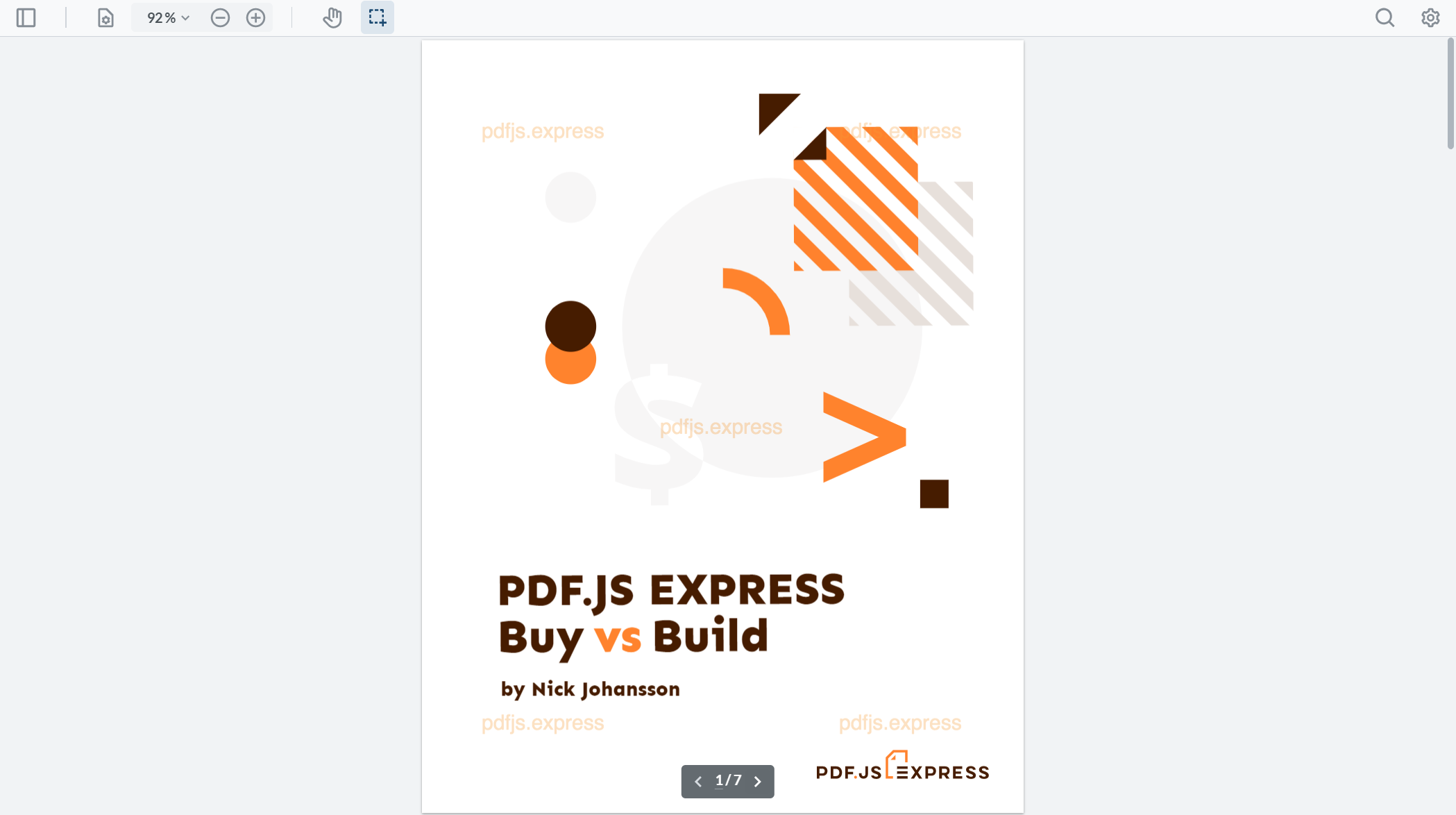
Next step
GuidesSamplesAPI docsTroubleshooting
Unable to load WebViewer
Find out more about possible solutions to errors in loading WebViewer in your angular project.

