This guide will go over the order of events that happen when PDF.js Express Web Viewer is instantiated and a document is loaded.
Here is a complete visualization of the order of events that occur. For a more detailed description, see the sections below.
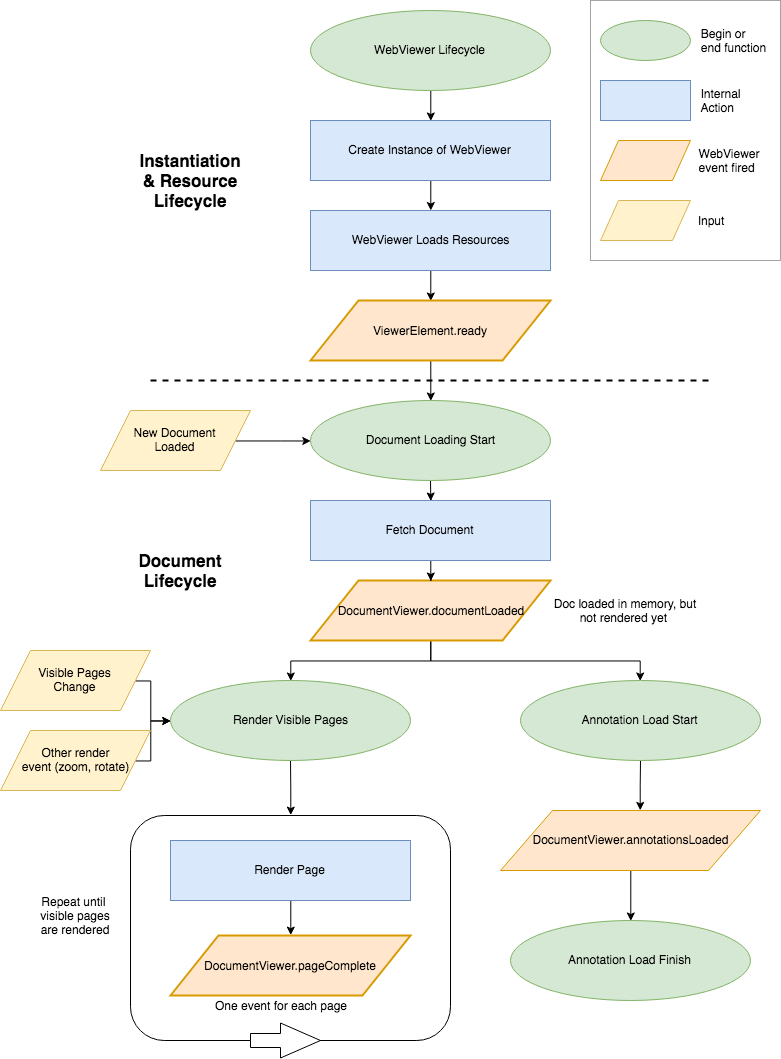
Instantiation and resource loading
The first step you take when implementing PDF.js Express is creating a new instance of WebViewer. This is done with the WebViewer function, like so:
WebViewer({
initialDoc: 'https://myserver.com/myfile.pdf' // Local URI or to file on web server
}, document.getElementById('viewer')).then(instance => {
// call APIs here
});
PDF.js Express then creates an iframe in the DOM element that you provide, and starts loading all the necessary resources in that iframe, including the UI and web workers.
When those resources are finished loading and PDF.js Express can be interacted with, the promise resolves with an instance of PDFJS Express.
viewerElement.ready
Once the promise is resolved, you can begin to interact with PDF.js Express. This includes UI customizations, loading documents, subscribing to other PDF.js Express events, and any other functionality you may want to use.
Keep in mind that at this point, the document (if one was provided) has not been loaded and cannot be interacted with yet. See document loading for more info.
WebViewer({
initialDoc: 'https://myserver.com/myfile.pdf'
}, document.getElementById('viewer'))
.then(instance => {
// you can disable annotations
instance.UI.disableFeatures([instance.UI.Feature.Annotations])
// or customize the UI
instance.UI.setTheme({ primary: 'blue', secondary: 'white' });
// etc..
});
Document loading
Once all the required PDF.js Express resources are loaded, documents can start loading. You can load a document either by passing one to the initialDoc constructor option, or calling loadDocument in the ready callback (as seen above).
The first step of loading a document is loading all, or part, of the document into memory. Once we have enough information about the document stored in memory, the first document lifecycle event is called, DocumentViewer.documentLoaded.
DocumentViewer.documentLoaded
This event is called when the document is loaded into memory and you can start interacting with the document. This includes loading annotations, initializing collaboration, and more!
You can bind to the event like so:
WebViewer({
initialDoc: 'https://myserver.com/myfile.pdf'
}, document.getElementById('viewer'))
.then(instance => {
const { documentViewer, annotationManager } = instance.Core;
documentViewer.addEventListener('documentLoaded', () => {
// here you can get the document and perform actions on it,
// such as removing pages
documentViewer.getDocument().removePages([2]).then(() => { })
// or importing annotations from your server
getAnnotationsFromServer(DOCUMENT_ID).then(async xfdfString => {
const annotations = await annotationManager.importAnnotations(xfdfString);
annotationManager.drawAnnotationsFromList(annotations);
});
})
});
Keep in mind that this callback gets fired for every document that gets loaded throughout the life of your app. If you want the callback to only be fired once, you can unsubscribe from the event like so:
WebViewer(...)
.then(instance => {
const documentViewer = instance.Core.documentViewer;
const callback = () => {
// unsubscribe after invoking
docViewer.removeEventListener('documentLoaded', callback);
}
docViewer.addEventListener('documentLoaded', callback);
// or
docViewer.one('documentLoaded', () => { });
})
Document Load Error Handling
On the other hand, if a document fails to load, a loaderror event will be triggered on the iframe window. Although WebViewer can recover from most loading errors, you may want to show a custom error message, submit a log to an API, and/or load a new document.
WebViewer({
initialDoc: 'https://myserver.com/myfile.pdf'
}, document.getElementById('viewer'))
.then((instance) => {
instance.UI.iframeWindow.addEventListener('loaderror', (err) => {
// Do something with error. eg. instance.showErrorMessage('An error has occurred')
});
});
Document and annotation rendering
After the document is in memory, we are ready to start rendering to the screen. The document and its annotations are rendered in parallel, and there are two main events that are fired during this cycle.
DocumentViewer.pageComplete
This event is fired for each page that is rendered. We only render the pages that are visible on the screen, so this event won't get fired for every page in the document at once. This event will get called when the user scrolls up and down the document, or when a page is zoomed or rotated, or anything else that makes it re-render.
You can subscribe to this event similar to how you subscribe to the documentLoaded event (as seen in the previous section).
WebViewer({
initialDoc: 'https://myserver.com/myfile.pdf'
}, document.getElementById('viewer'))
.then(instance => {
const { documentViewer } = instance.Core;
documentViewer.addEventListener('pageComplete', (pageNumber, canvas) => {
// here it's guaranteed that page {pageNumber} is fully rendered
// you can get or set pixels on the canvas, etc
})
});
Remember that this callback is fired for every page on every document that is loaded. You can unsubscribe using the off function (as seen in the previous section).
DocumentViewer.annotationsLoaded
This event is fired when all the annotations have been loaded into memory. At this point you can start interacting with the annotations, such as saving and loading.
You can subscribe to the event like so:
WebViewer({
initialDoc: 'https://myserver.com/myfile.pdf'
}, document.getElementById('viewer'))
.then(instance => {
const { documentViewer, annotationManager } = instance.Core;
documentViewer.addEventListener('annotationsLoaded', async () => {
// here you can start interacting with annotations,
// like saving the original annotations to your server
const xfdfString = await annotationManager.exportAnnotations({ widgets: false });
saveAnnotsStringToServer(xfdfString);
})
});

